- A new search ability is rolling out for the Copilot app
- It gives Windows 11 and 10 users an AI-powered search, offering natural language queries
- Copilot can also peek inside files and find relevant info you need, saving you the legwork
Windows 11 is getting a new ability for Copilot to help you find files on your PC, and quickly glean info from those files, should you want to.
Windows Latest reports that the extended search powers facilitated by AI, which were previously in testing (a few months ago) with Windows 11, are now rolling out to all users (including those on Windows 10 too).
The folk at Windows Latest have already got the new functionality for the Copilot app and tested it out, being generally impressed by the feature.
It allows the user to fire up a local search of the PC – although there are limitations on the locations covered (I’ll come back to that) – within the Copilot app simply by typing a natural language query. For example: “Find my resume for that job application I made last year.”
Clearly, it’s nice to have the ability to search just by asking a question like this, rather than trying to use Windows search itself and (attempting to) figure out the best query – after all, who can remember exact file names, especially with older files?
Analysis: A commendably useful feature… with some caveats
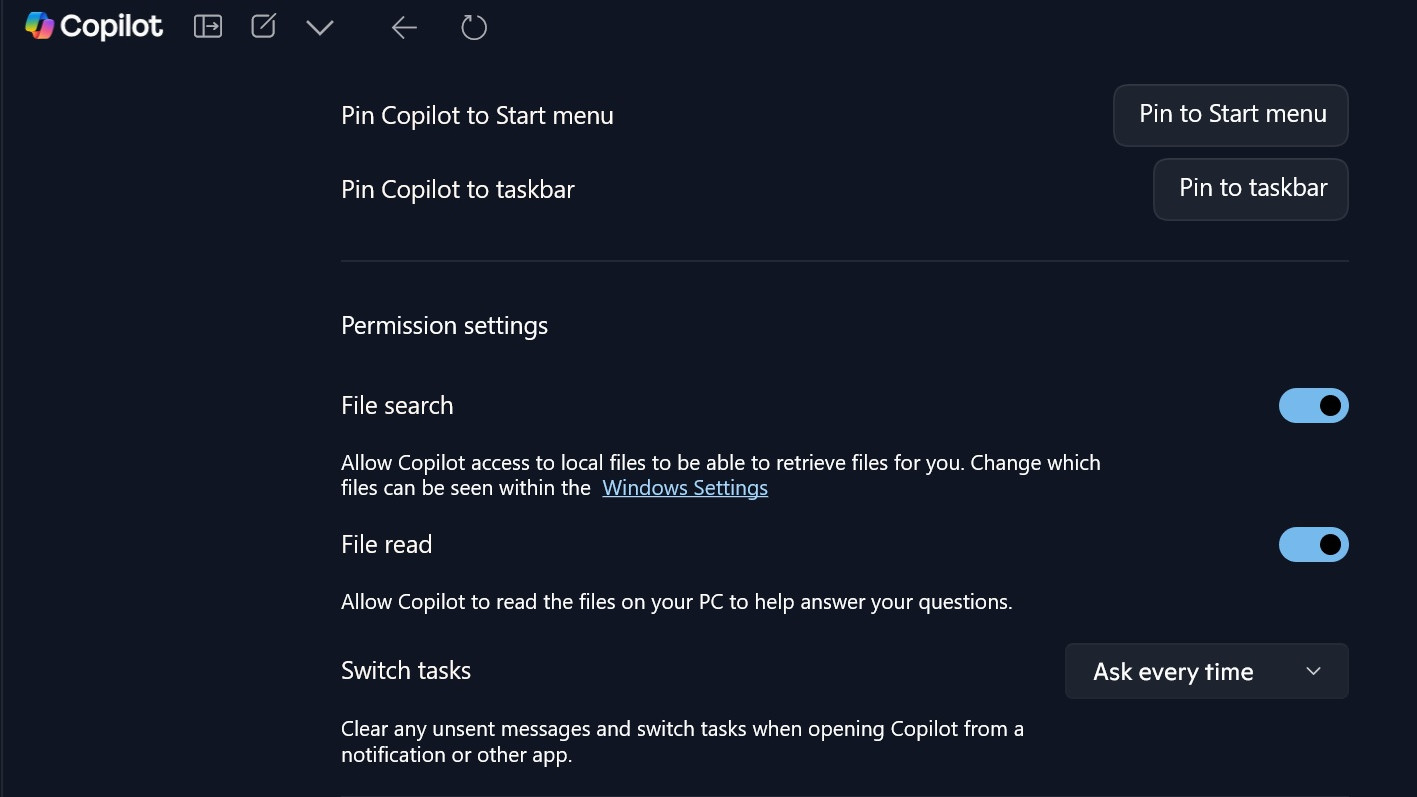
Windows Latest observes that this Copilot search is fast, as it’s a local search – which also includes any synced files in OneDrive – and leverages Windows search itself. In other words, there’s no waiting for the Copilot app to send data to the cloud, or wait for a reply from Microsoft’s servers – everything is happening on the device, and so it’s pretty nippy.
The search provided is also better than a basic Windows 11 search – even though this is still how the query is ultimately being resolved – as you can use natural language as noted. Indeed, this is a kind of makeshift alternative to the nifty AI-supercharged search in Windows 11 which is offered with Copilot+ PCs – and I’m glad to see it, because most of us don’t have one of those devices (I certainly don’t).
On top of this, the Copilot app search also lets you surface info from files you’re hunting out without even opening them. So, if you’re searching for a document file full of recipes, and you want a particular recipe for a curry, say, you can ask for exactly that – and the AI will extract it from the document there and then.
This Copilot-powered search also lets you sidestep some of the bugs with the standard Windows 11 search functionality (even though it still leverages the latter to get results).
Okay, so it all sounds good overall – but not everything is sweet smelling roses. There’s a notable thorn in that the scope of the search is limited to commonly used files (meaning obscure file formats may not show up). Furthermore, by default the locations covered by this AI search are limited to your essential personal folders (such as Documents and Downloads). You can, however, expand that reach and grant Copilot access to further folders if you wish.
The thornier issue still for many, though, will be privacy. It’s important to note that this search capability is turned off by default, which is good, and frankly necessary, given that there are plenty of people out there who are very much against Copilot ‘nosing around in their files’.
It’s also worth noting that there’s not just a toggle to turn on the local file search ability for Copilot, but also a separate slider to allow the AI to read your files. The latter is obviously needed for Copilot to surface material from within a file (like the aforementioned curry recipe), so if you want to perform that trick, you’ll obviously need to let Copilot ‘nose around’ in your stuff.
If you don’t want the AI to have that kind of access, you can still use the feature, but leave this second slider alone and it won’t look in your files (but you’ll only get the basic search in the Copilot app).
There will still be plenty of doubters around this kind of feature, mind, but as long as it’s off by default, it isn’t going to be a problem – you can take it or leave it. If this functionality sounds useful to you, then you can go ahead and enable it – with the rollout now apparently underway, it should hopefully be turning up on all Windows 11 and 10 PCs before too long.
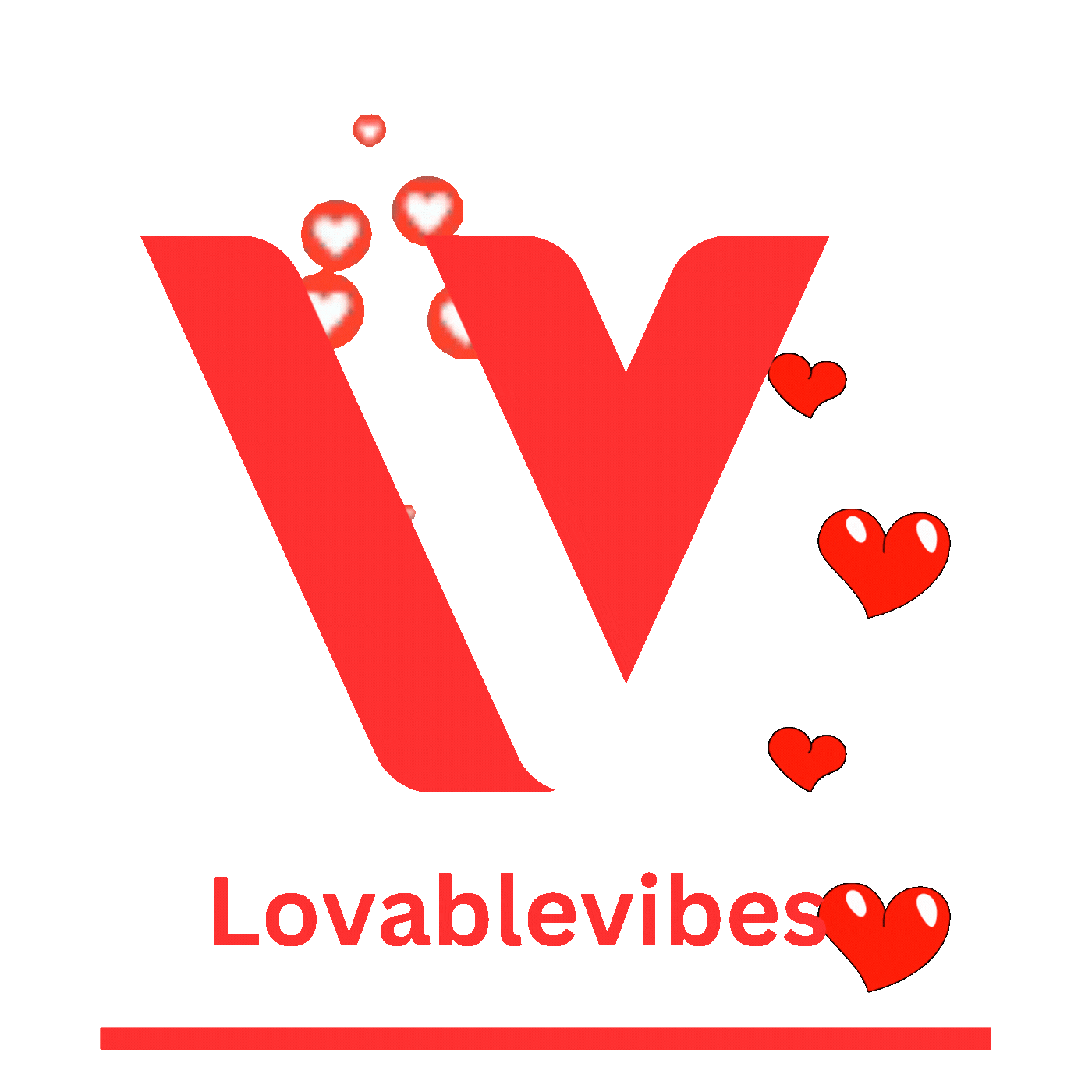











Leave a comment